
 |
BartPE Custom Directory Plugin Builder Script
|
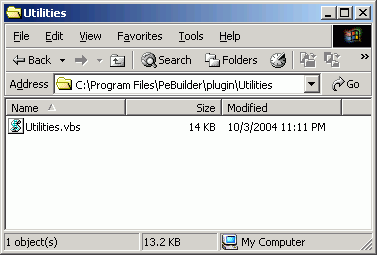 1. Make
a directory in the BartPE "plugins" folder (In your PEBuilder or BartPE
folder under "C:\Program Files"). The name you give this directory
doesn't matter, but you might as well name it something meaningful like
"Utilities" or "Custom". Whatever name you finally choose, put the
"PEMenu.vbs" you just downloaded there. 1. Make
a directory in the BartPE "plugins" folder (In your PEBuilder or BartPE
folder under "C:\Program Files"). The name you give this directory
doesn't matter, but you might as well name it something meaningful like
"Utilities" or "Custom". Whatever name you finally choose, put the
"PEMenu.vbs" you just downloaded there.Rename the "PEMenu.vbs" script to give it the name you'd like your plugin to have. Maybe "Utilities.vbs" or "Custom.vbs". If you have the default Windows behavior of hiding file extensions, either:
|
|
This will save you some time later: If there are folders or files in your "custom" directory that you don't want included in the BartPE menu system, hide them. BartPE will still include them on your CD (and they won't be hidden!), but this script will ignore any hidden folders or files when it comes to menu-building. If you look closely, you'll notice my "Archives" and "Bin" folders have been hidden.
|
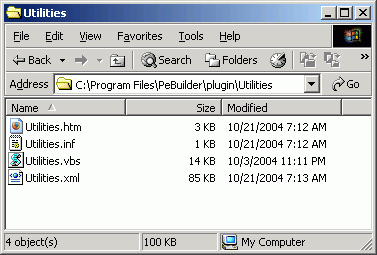 3. Go
back to the BartPE plugins directory. Double-click the VBS script file.
With any luck, a folder browser will come up that will allow you to
locate your "custom" directory. Depending on how many files you have
under your custom directory, the script may take a few minutes to
finish. There should be three new files in the plugin directory: An HTM
file, an INF file, and an XML file. These are the three files that
define the plugin. Unlike most other plugins, you don't need to copy
any additional files into this plugin directory. 3. Go
back to the BartPE plugins directory. Double-click the VBS script file.
With any luck, a folder browser will come up that will allow you to
locate your "custom" directory. Depending on how many files you have
under your custom directory, the script may take a few minutes to
finish. There should be three new files in the plugin directory: An HTM
file, an INF file, and an XML file. These are the three files that
define the plugin. Unlike most other plugins, you don't need to copy
any additional files into this plugin directory.
|
| 4. Optional. If your
"custom" directory had things you didn't want in your menu (like
install programs and command-line programs), then this is where you can
do some cleanup. You can avoid the cleanup if you follow my advice in
step 2 and hide folders or files you don't want menus made
for. But let's assume you decided to do it the hard way. That
means you've created an XML file with lots of menus you don't want.
Which means now you'll have to clean up the XML file by hand!
Here's how: In the BartPE plugins directory, right-click the XML file and select "Open With" and select "Notepad" (browse to it if you must). If things don't look neat, un-select "Word Wrap" from the "Format" menu.
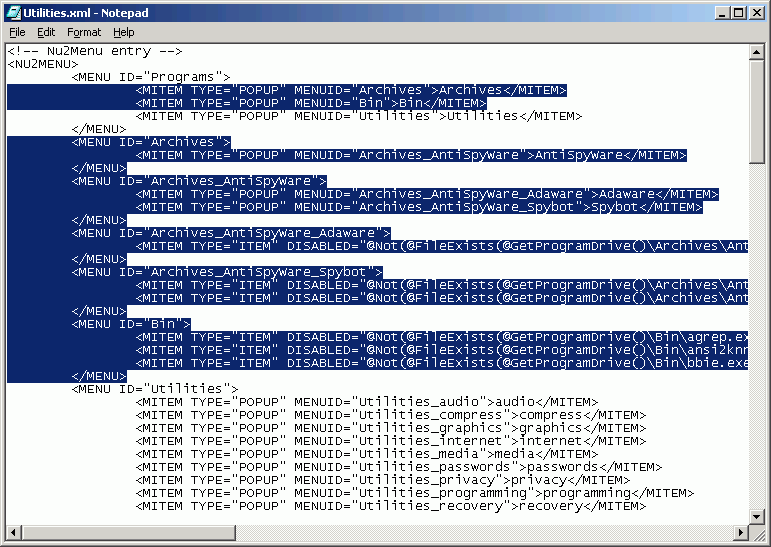 See, cleaning up the XML wasn't THAT hard, was it? If you don't like the description that appears in the menu, you can change it. The script tries really hard to put a decent description in the menu, but you may have better ideas. To change the description, only change the linked text. To help you identify linked text, in the three samples below, the linked text you can change is shown in red: \stinger.exe">McAfee Stinger (Standalone anti-virus scanner for certain viruses.)</MITEM> \PDFReader.exe">Foxit PDF Reader</MITEM> \PUTTY.EXE">PUTTY</MITEM> My suggestion is to leave the descriptions alone! It isn't worth the trouble. But it's your time... |
| 5. Start the BartPE PE-Builder program. During the Bart PE Build process, you should select "Add files/folders from (custom) directory". Select the same directory you previously chose as your "custom" directory. When you get to the plugin list section, you'll find a plugin already enabled with the same name you chose for the script. If you select your plugin, you should be able to hit the "Help" button for a few reminders. |
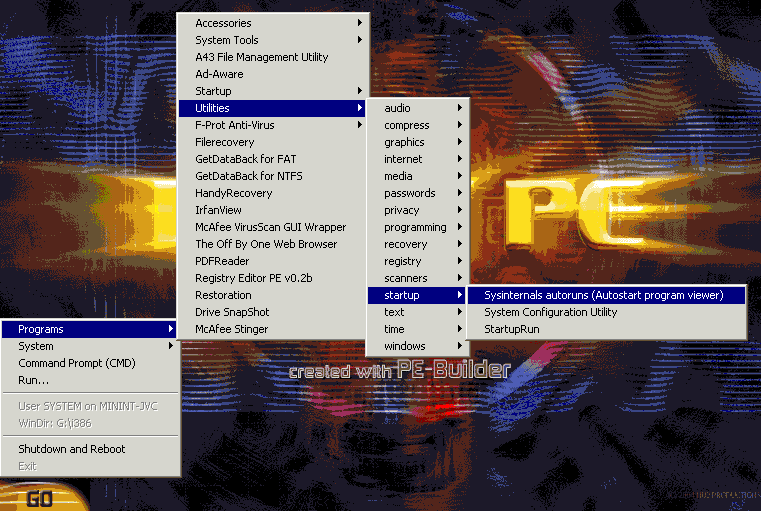
Lost? Look at the site map.
Bad links? Questions? Send me mail.