
 |
Automatic Hosts File Update Script
|
Manually Installing a Hosts File
If you'd prefer to manually
install a hosts file yourself, I recommend you look at these sites:
http://www.mvps.org/winhelp2002/hosts.htm
http://en.wikipedia.org/wiki/Hosts_file
http://www.hostsfile.info/
http://hosts-file.net/
The most important thing to do before using large HOSTS files is to disable the Domain Name Service client ("DNS Client" or "DnsCache") service on your machine. It sounds bizarre, but the DNS client isn't needed to do DNS. Worse, if you have a large HOSTS file (which is what I suggest), the DNS client chokes your entire PC. The DNS client acts as an intermediate step looking up (and remembering) internet names and addresses on your PC. If you disable the DNS client, you may need to let your firewall software know that individual applications are allowed to do DNS lookups. Other than that, no problems. Microsoft has an article that tells you how to disable DNS caching by the registry. They mention the services control panel as an easier way, but they don't tell beginners how to do it! Here's how to do it.
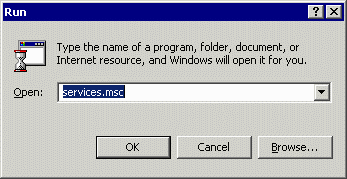 You
need to open up the "Services" configuration window. From the "Start"
button, select "Run", and enter "services.msc". There are other ways to
do this, of course (aren't there always?), but this is the
simplest. You
need to open up the "Services" configuration window. From the "Start"
button, select "Run", and enter "services.msc". There are other ways to
do this, of course (aren't there always?), but this is the
simplest. |
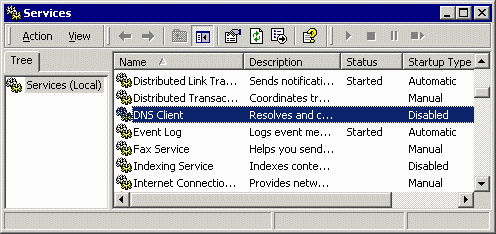 Scroll down the list to the "DNS Client" (shown highlighted
here). Under the "Startup Type", it should show "Disabled". If it
doesn't, double-click the entry to open it's "Properties" window. Scroll down the list to the "DNS Client" (shown highlighted
here). Under the "Startup Type", it should show "Disabled". If it
doesn't, double-click the entry to open it's "Properties" window. |
 Select
"Disabled" from the list of choices for "Startup type". If the
"Stop" button isn't grayed out (it's grayed out in this picture), press
the "Stop" button to stop the DNS Client service. Select
"Disabled" from the list of choices for "Startup type". If the
"Stop" button isn't grayed out (it's grayed out in this picture), press
the "Stop" button to stop the DNS Client service. Now you can install and use a really large HOSTS file on your PC! |
Lost? Look at the site map.
Bad links? Questions? Send me mail.